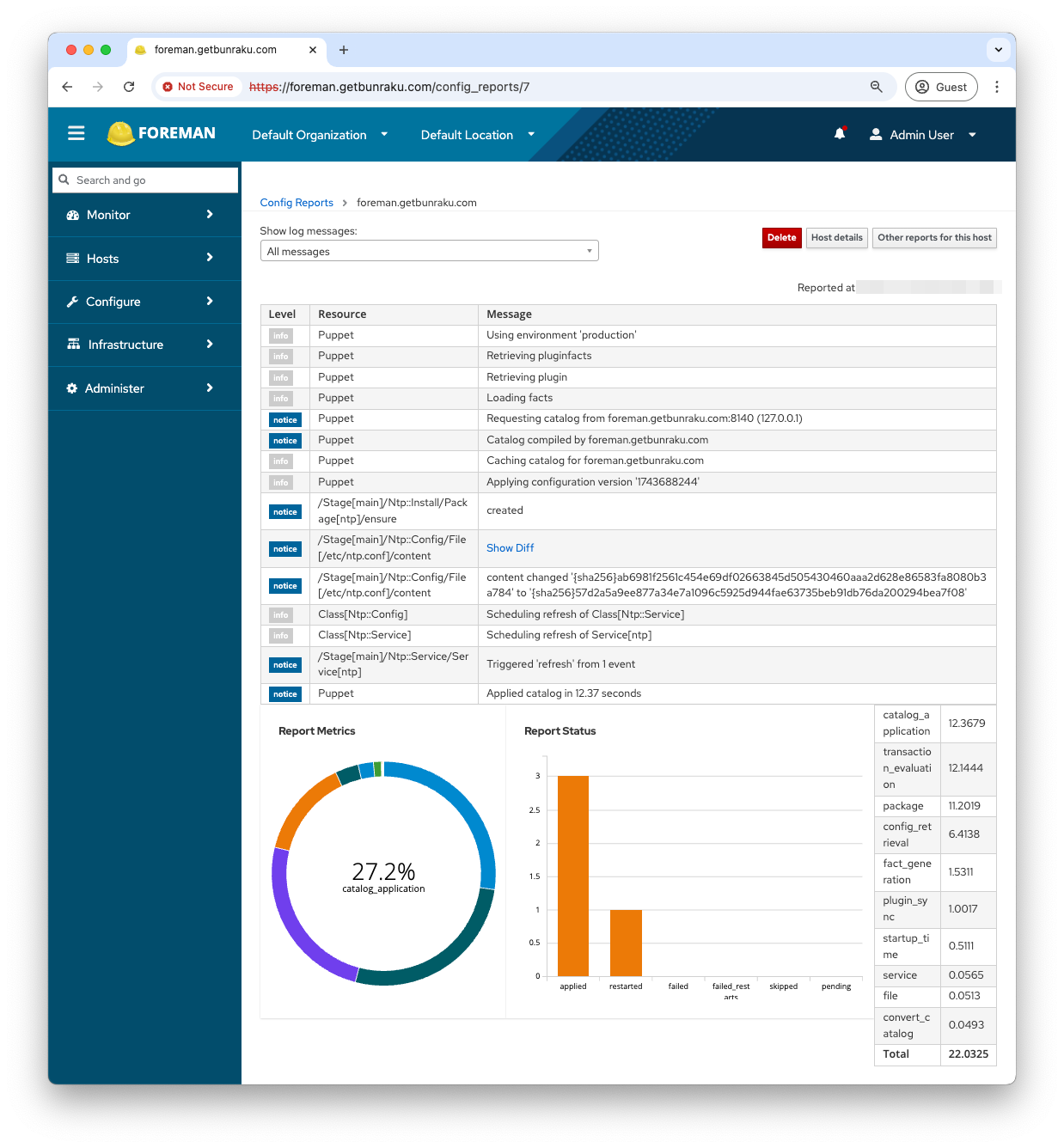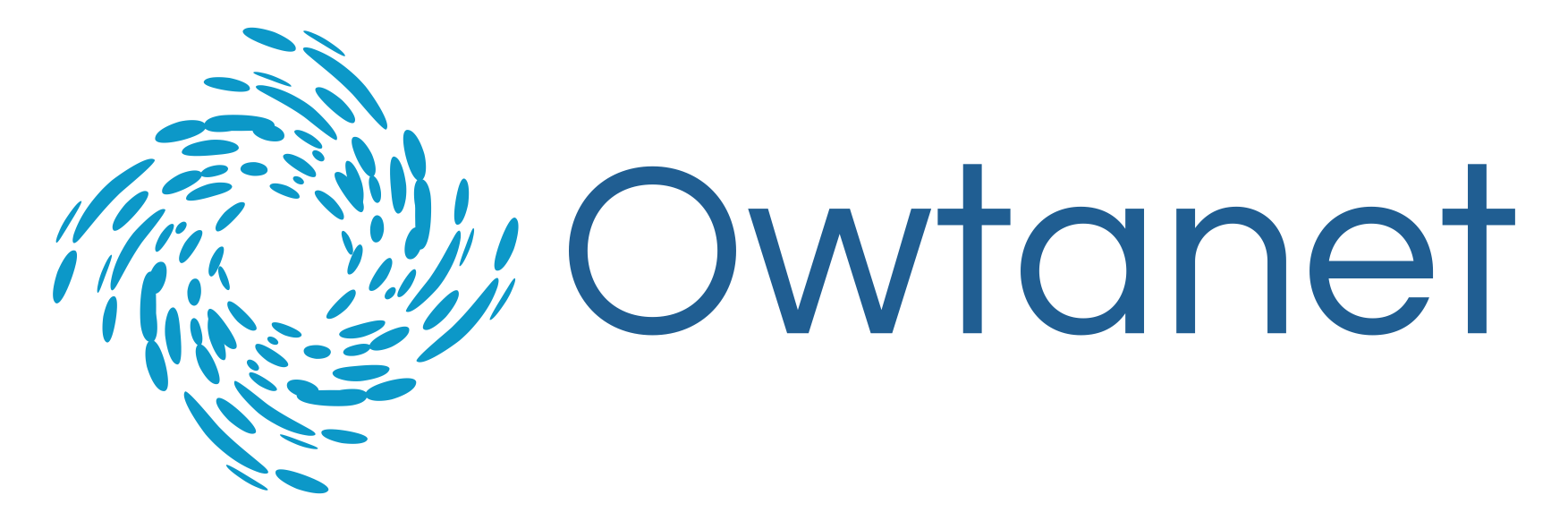Bunraku Foreman Web Interface
Navigate to the URL you configured for Foreman during the setup, this could be your own custom URL that you have created the DNS records for, or it could be the Public IPv4 DNS name provided to the EC2 instance.
Your web browser will warn you about the SSL Certificate, this can be ignored.
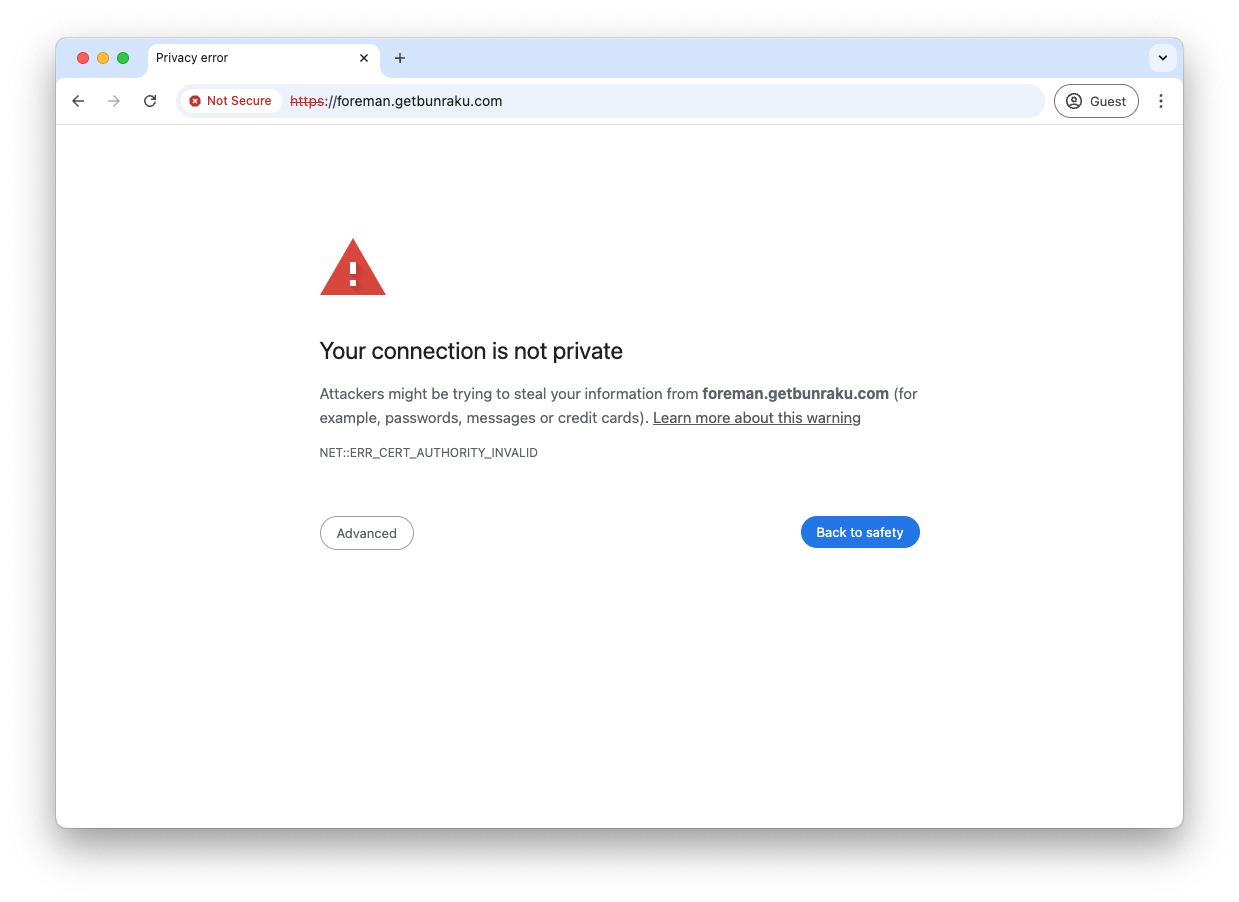
When you have the login screen, use the credentials created during setup - the username and password displayed when accessing the CLI interface of the EC2 instance.
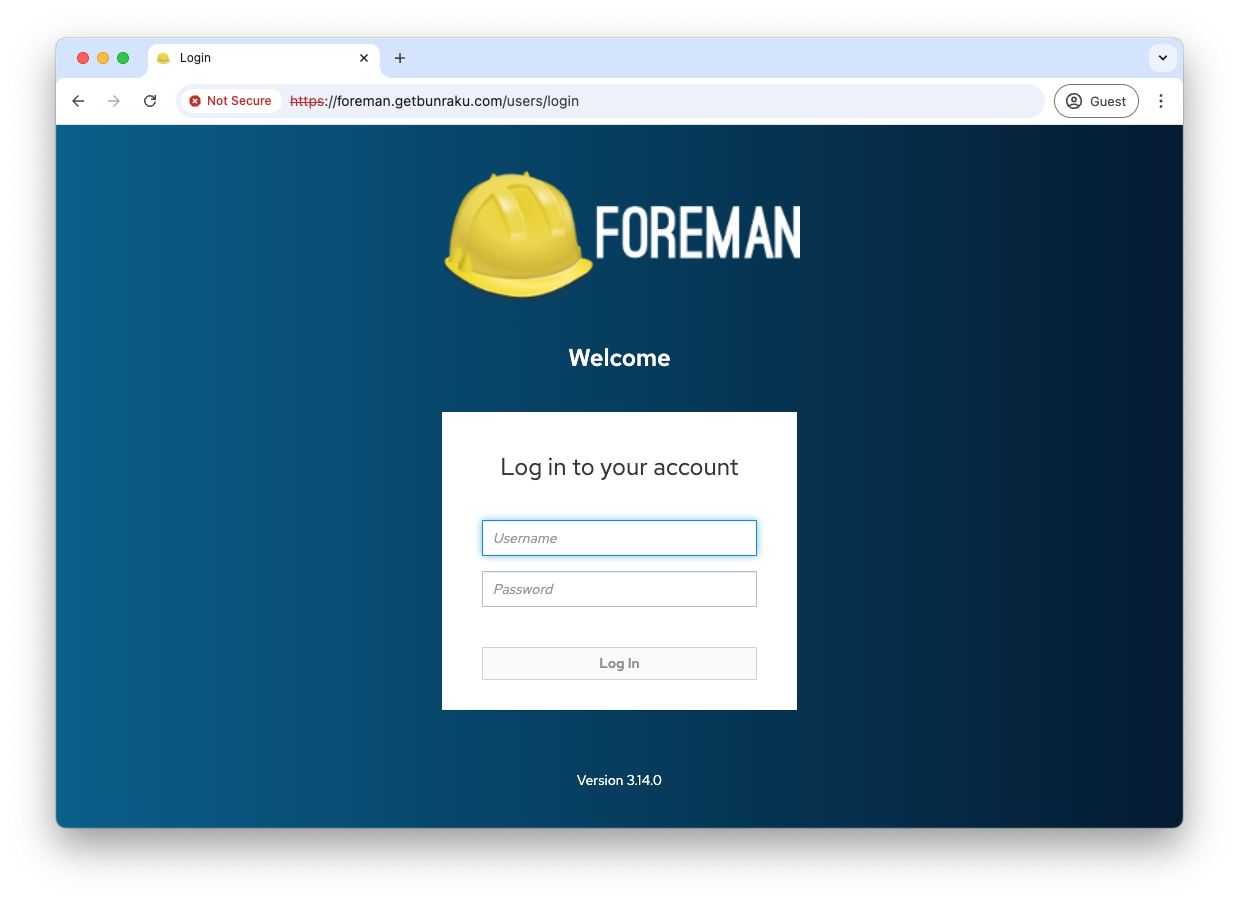
Initial Login
Every time you log into foreman you will see the main dashboard.
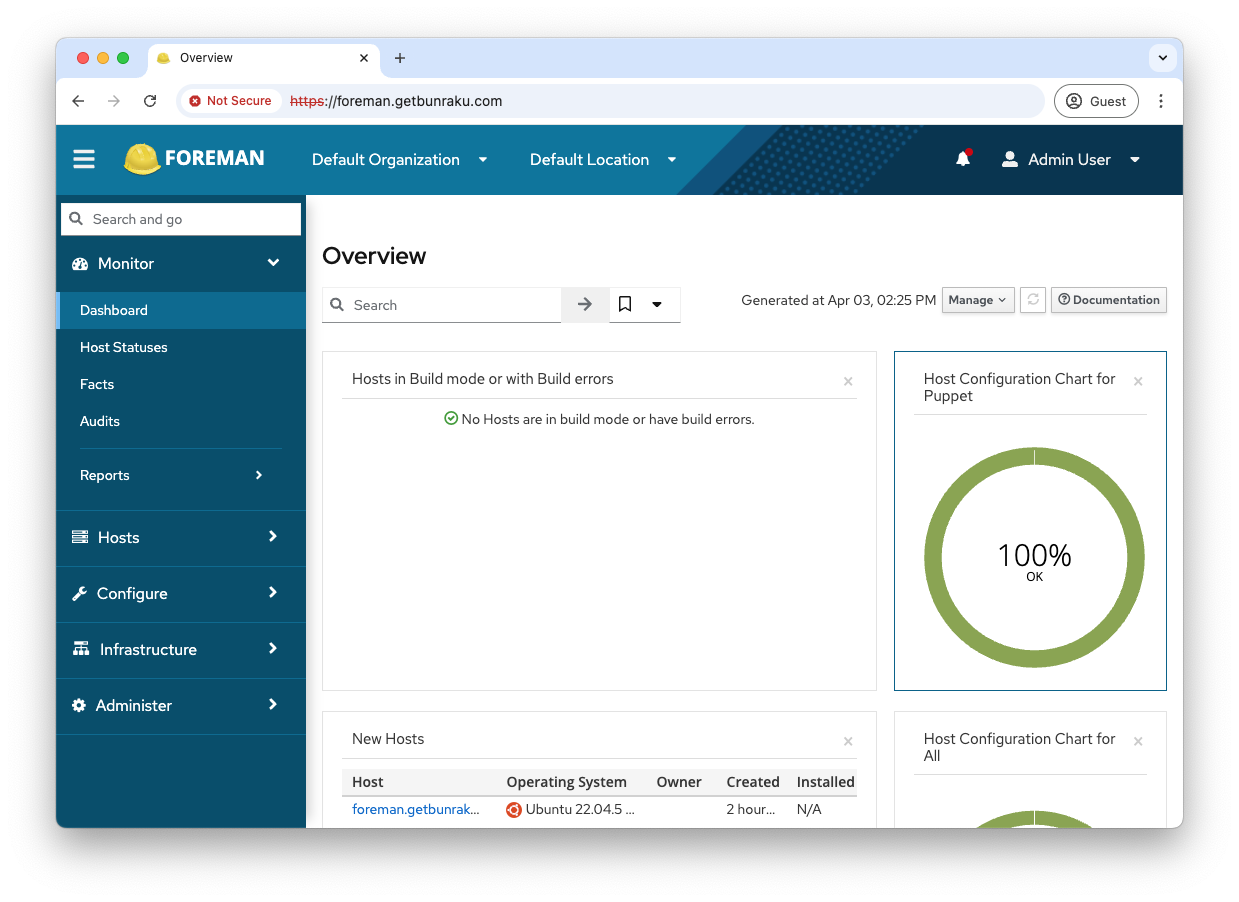
To list the hosts, got to Hosts > All Hosts
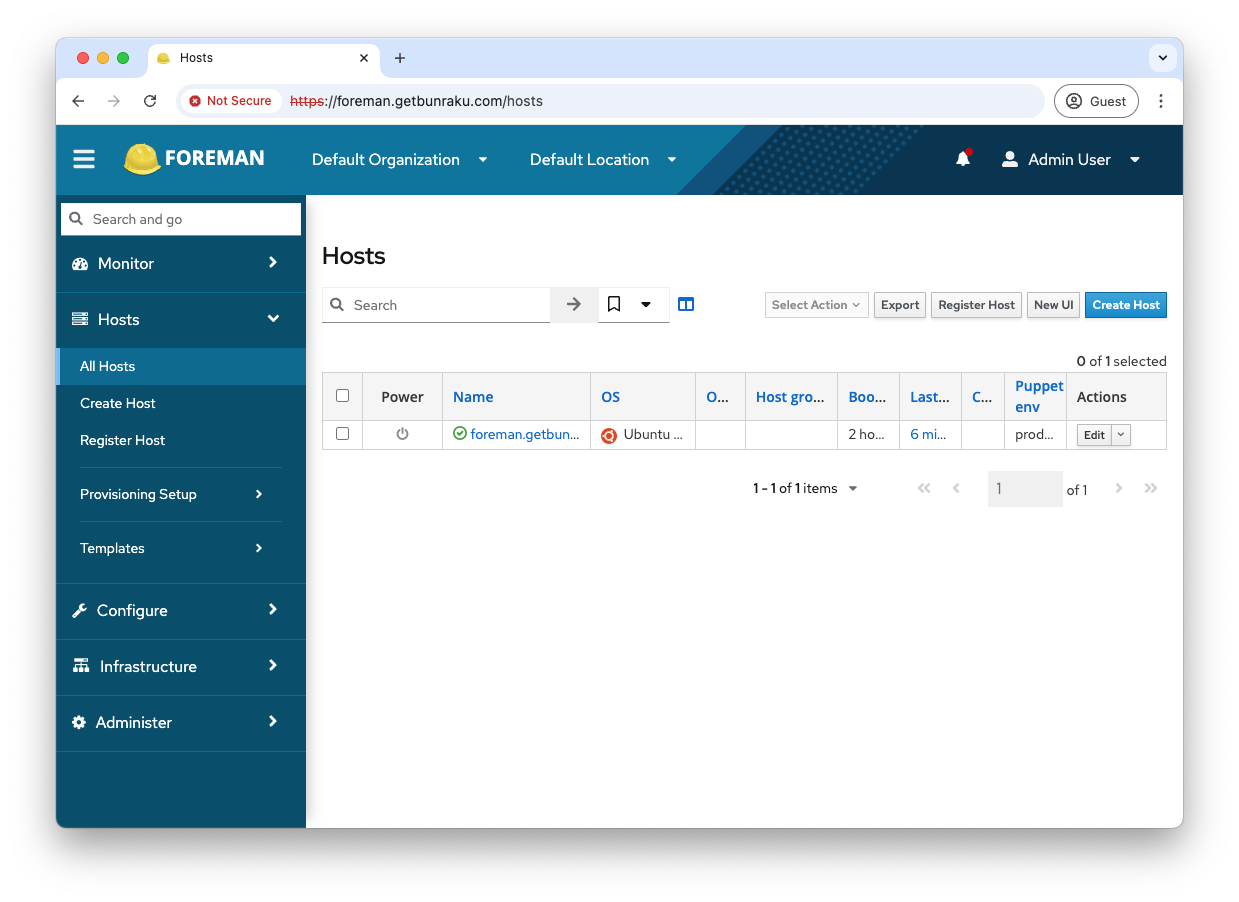
First module
To show foreman and puppet working, you can add a module from Puppet forge for this we will use ntp.
SSH to the CLI of your Foreman EC2 machine and run the following to download and install the ntp module, stdlib module will be included automatically as it is a dependency of ntp.
sudo puppet module install puppetlabs-ntp --version <version>The version number can be obtained from the Puppet forge ntp page.
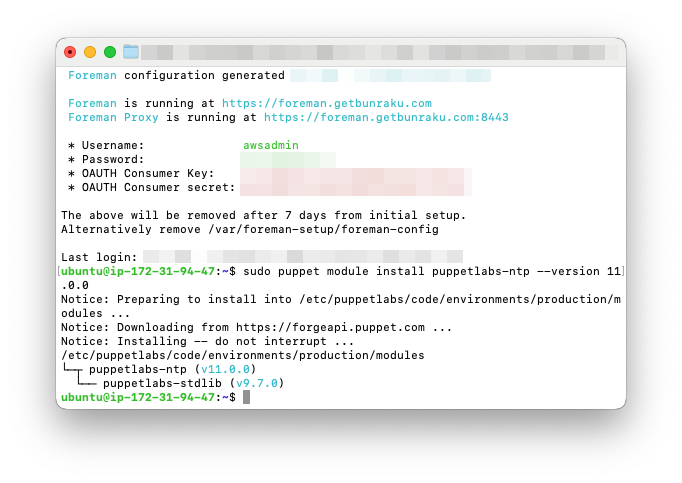
Once the module is installed it needs to be added to Foreman. Navigate to Configure > Puppet ENC > Classes and click the Import environments button.
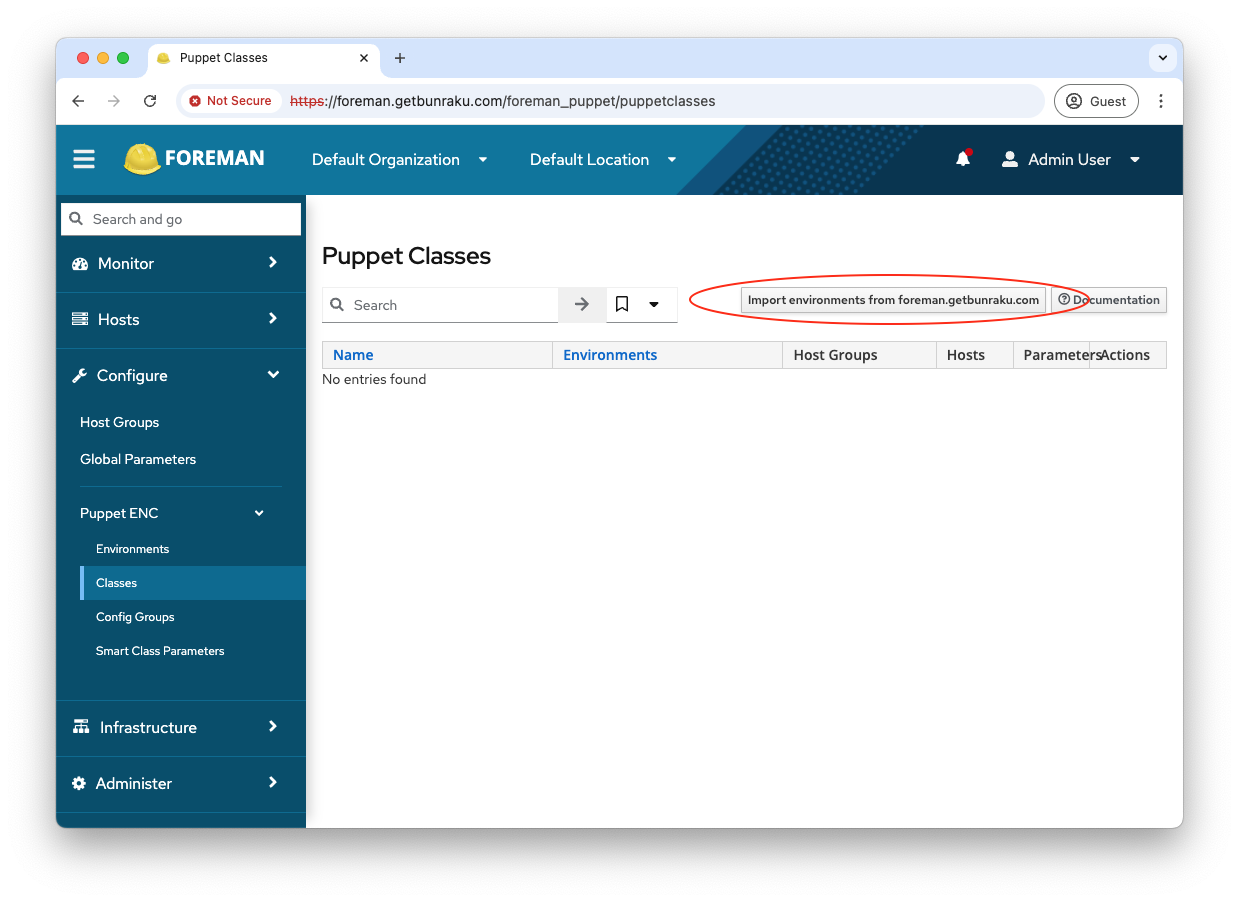
After a few moments it will display the two new modules, tick the box then click Update.
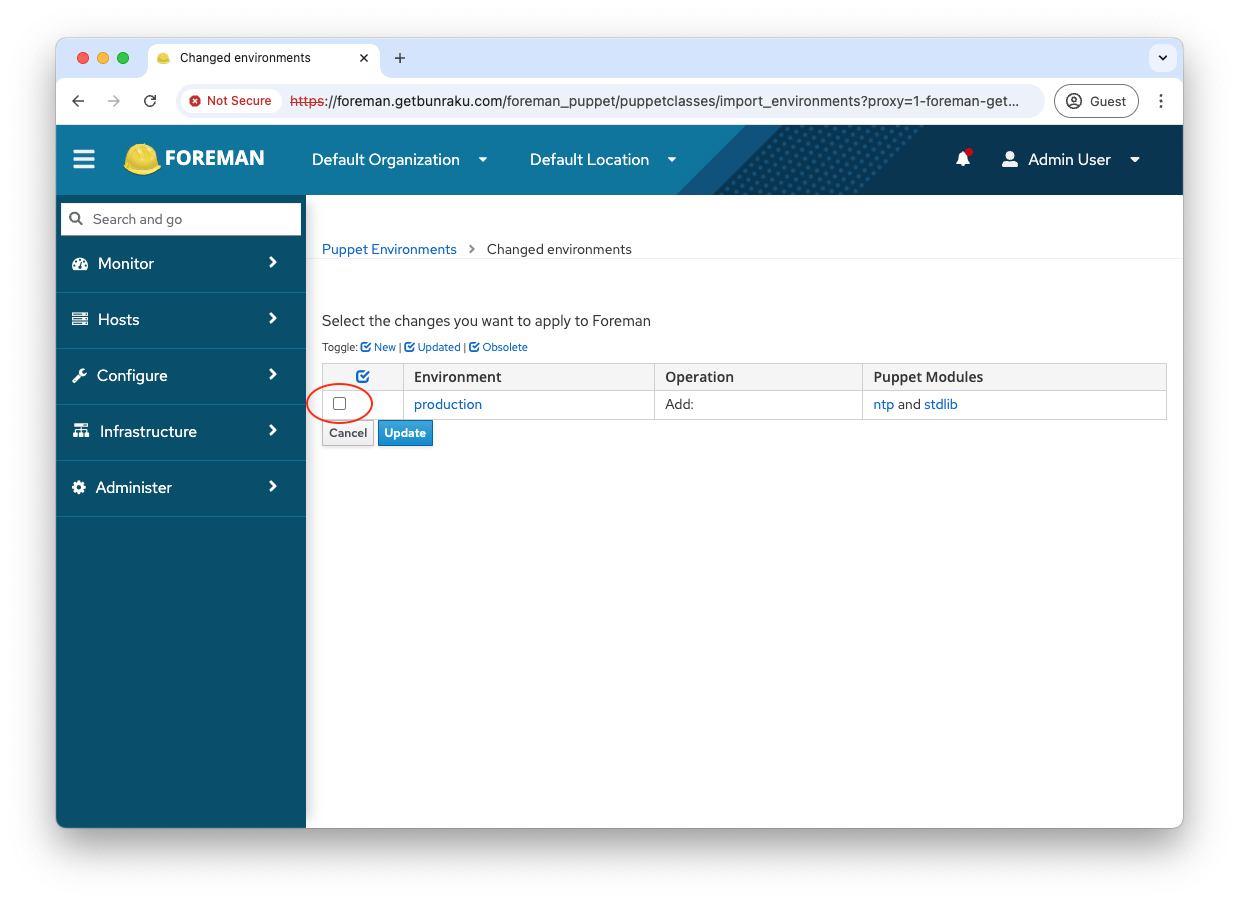
This will take you to the classes screen and will list the various classes that form the two modules you have added.
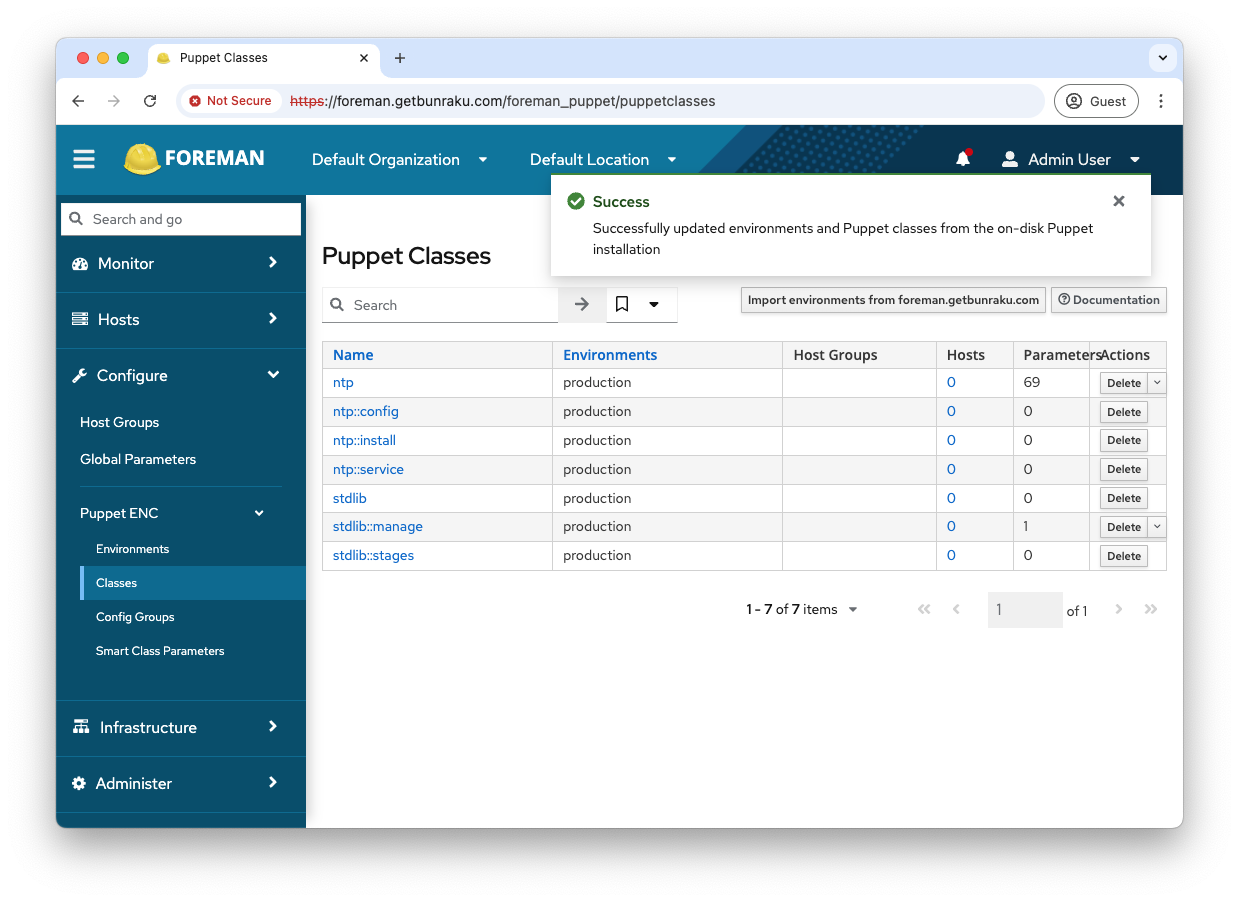
To add the ntp module to a host, go to you list of hosts (Hosts > All Hosts) and click Edit for the host you wish to add the module too.
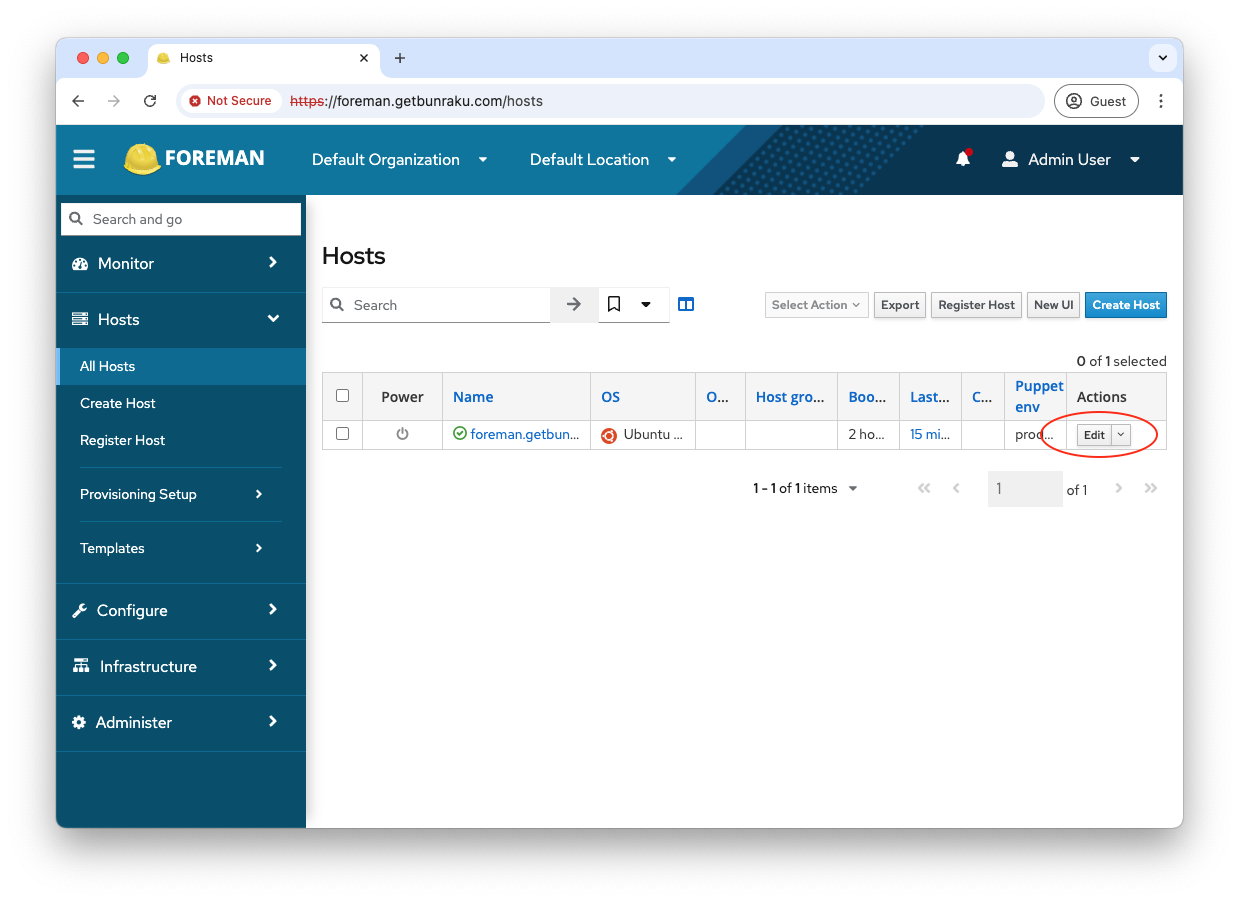
Go to the Puppet ENC tab
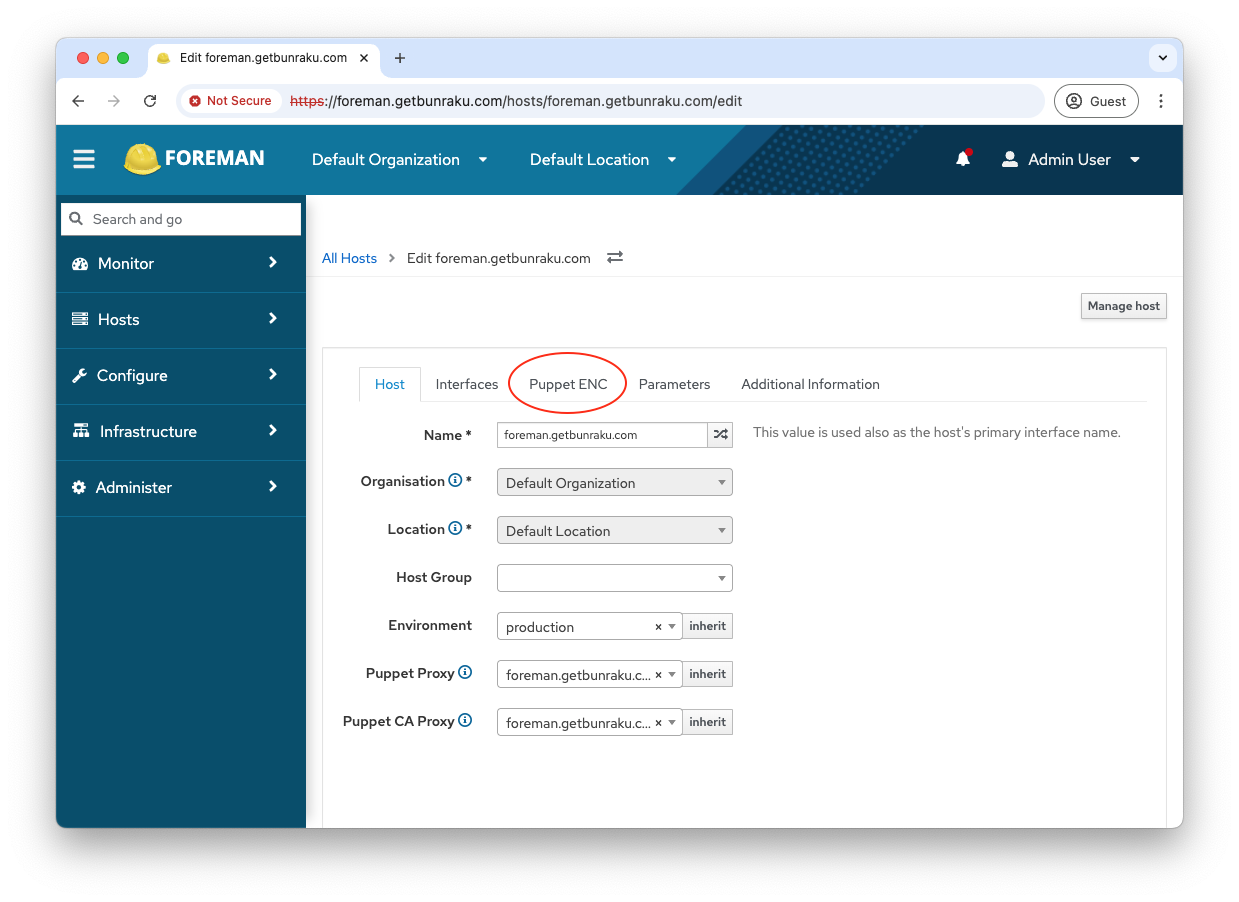
Click the +ntp module to show the classes. The click ntp to add it to Included Classes
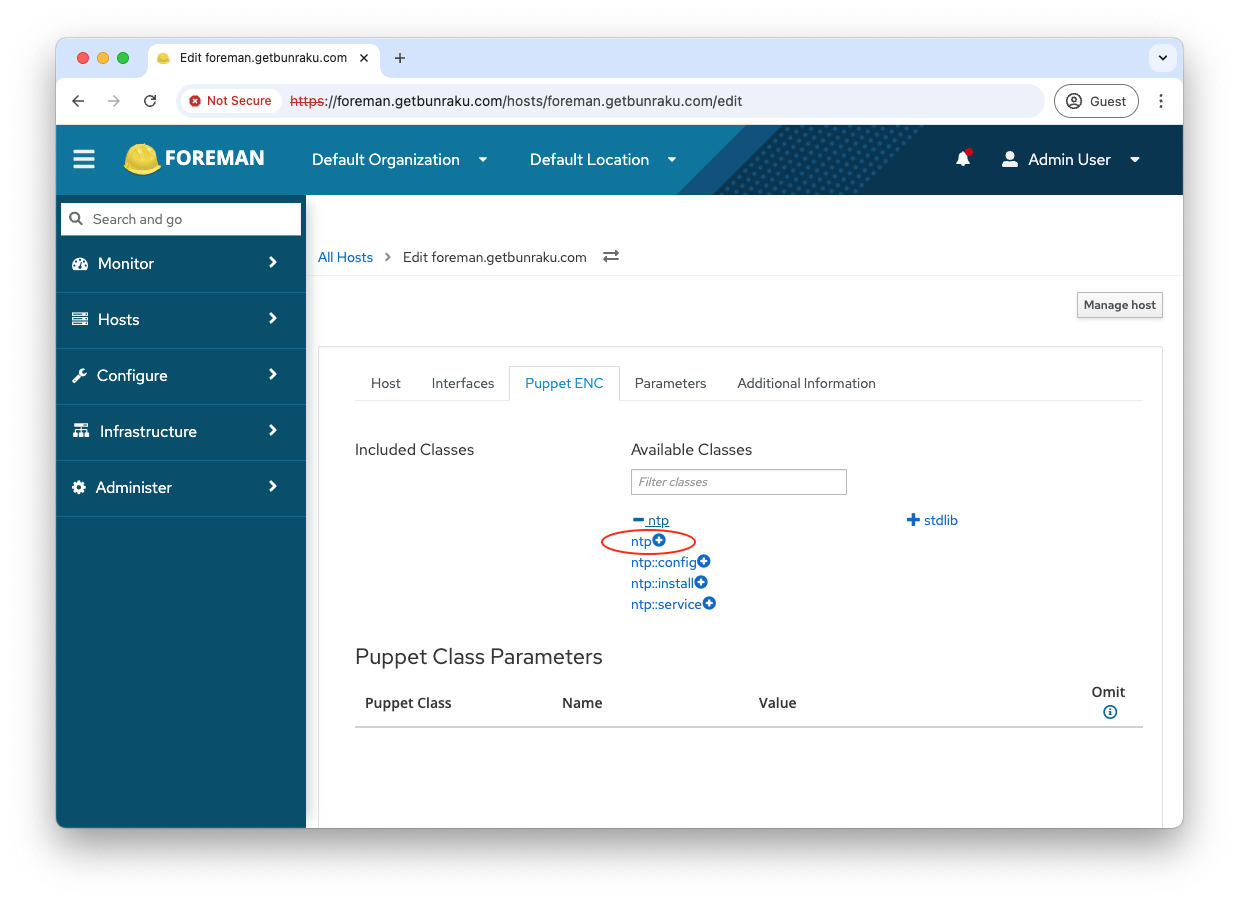
There is no need to add any of the other components as ntp includes these automatically.
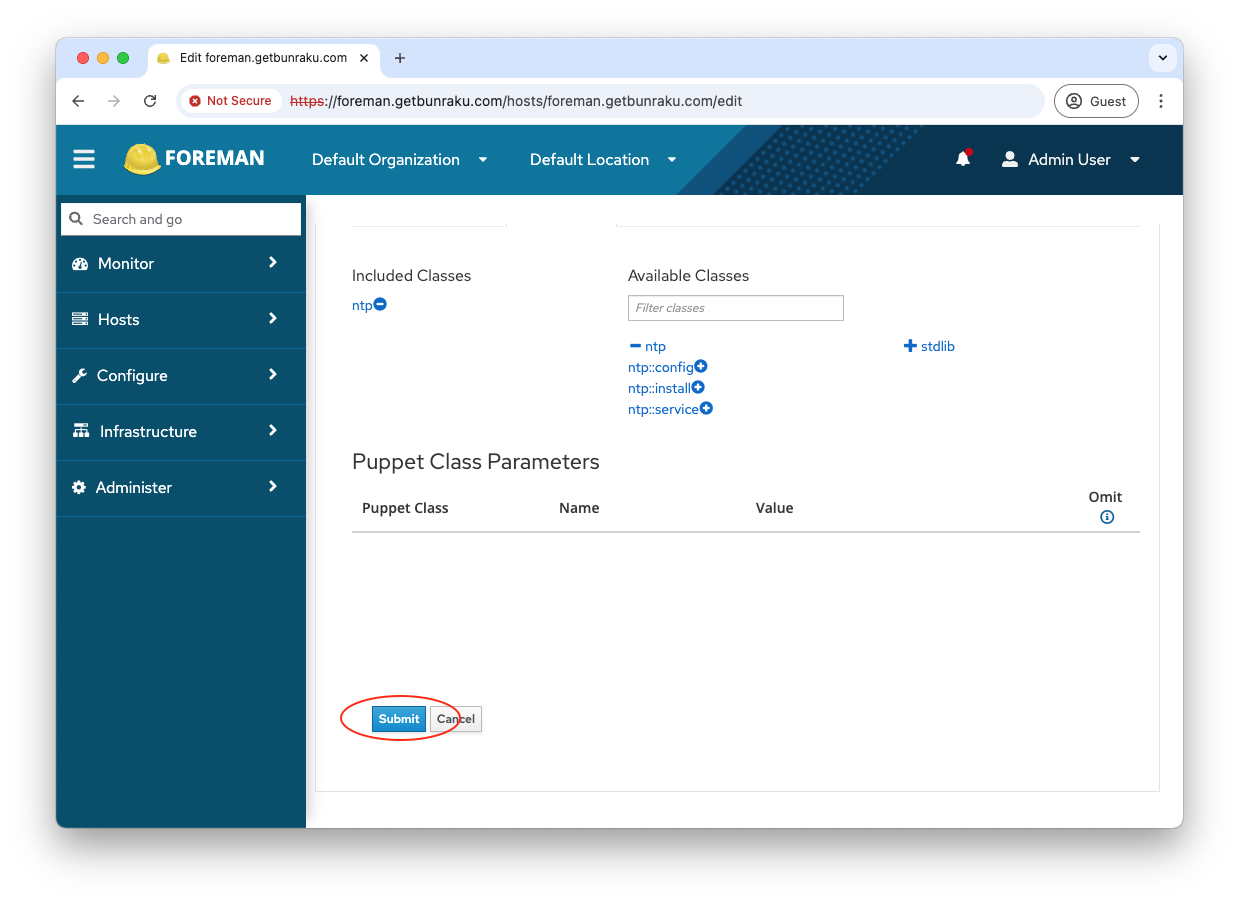
You can wait for puppet to run on your host, or you can log into it and manually run puppet to make it happen quicker. By default, puppet will run every 30 minutes.
sudo puppet agent -tThis will force puppet to run and output everything it does.
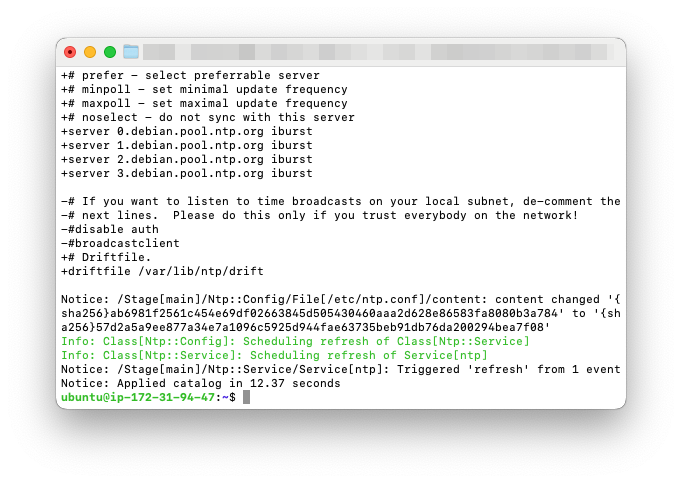
This information is fed back to Foreman and can be reviewed by selecting the host and going to reports.
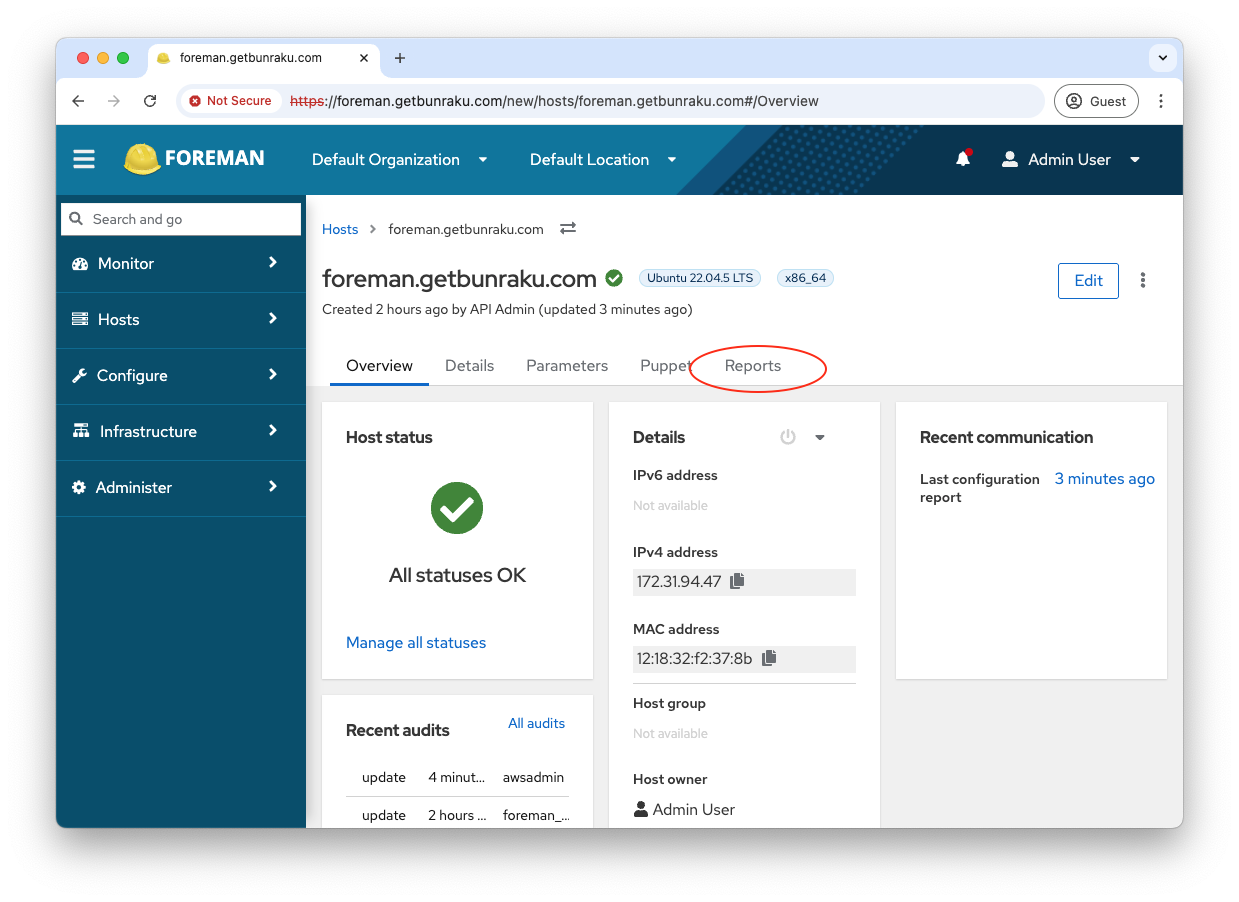
If something errors you will see these as failed runs.
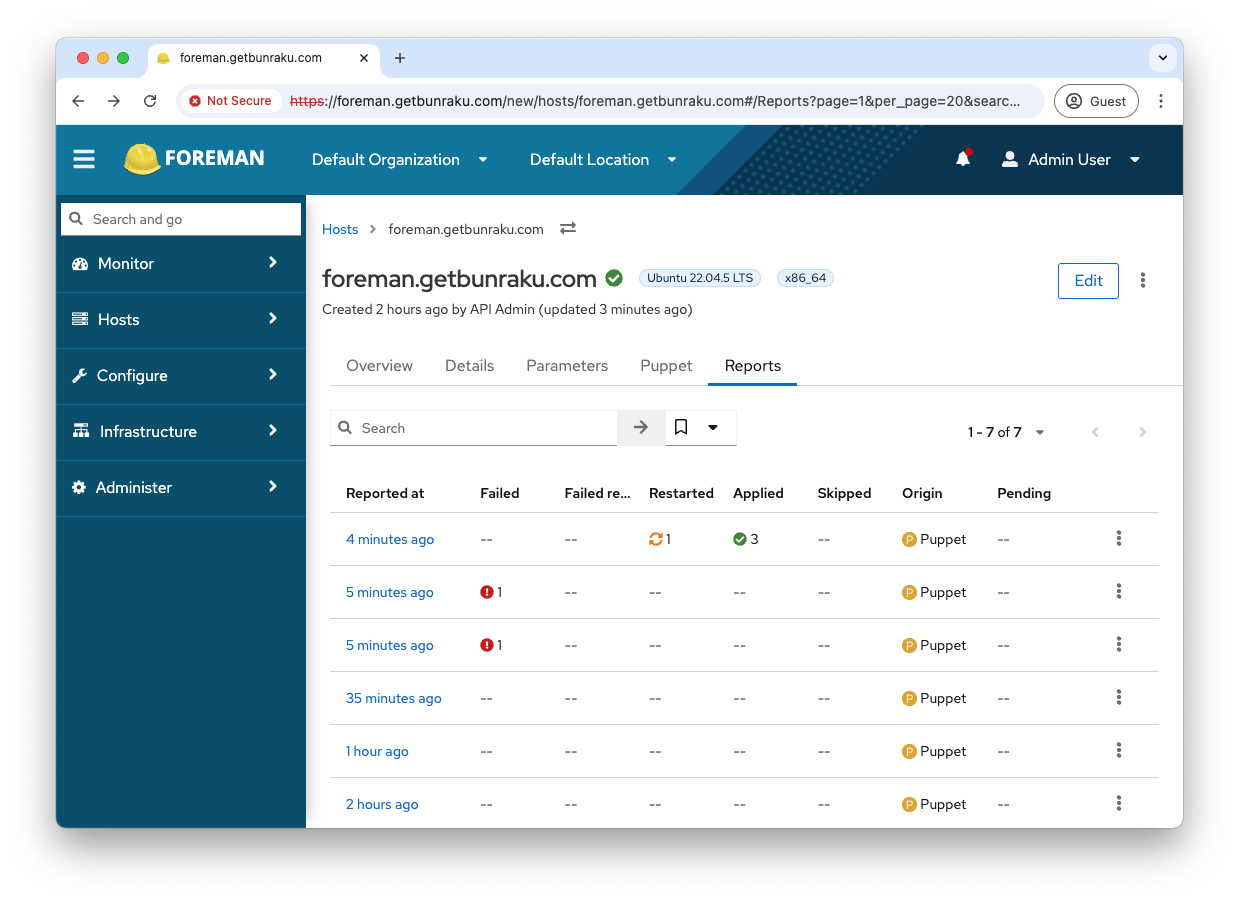
Looking at a report will show what was done, any files that were updated you will be able to access a diff output.